| |
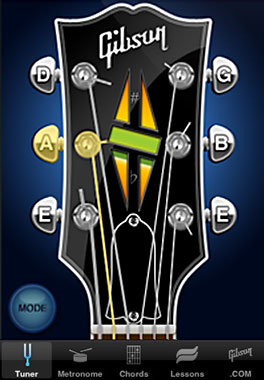 |
|
Standard Tuner - Simple Mode
How to Tune a Guitar Using the Gibson Learn & Master Guitar App's Standard Tuner in Simple Mode
To access the Simple Mode of the tuner, click on the "MODE" button on the Chromatic Tuner screen. Switch to Simple Mode. You can also choose to have sound ON or OFF. When the sound is ON the tuner will play a sample tone that corresponds to the string you are tuning. Hit the "Done" button, this will take you to the Simple Mode screen with the Gibson Headstock graphic. Press the tuning key of the string you want to tune. A sample tone will play and repeat 3 times so you can tune your instrument to that tone.
When you select the sound OFF mode, hit the "Done" button, you will be taken to the Simple Mode screen. Press the tuning key of the string you want to tune, pluck the corresponding string on your instrument, the inlay in the center of the headstock will light-up and tell you if you are sharp or flat. Keep plucking the string and adjusting the tension on the string until the graphic turns green. Then you can move on to the next string.
Tuning the guitar is vital to sounding good. Here are some simple instructions that explain guitar tuning basics. The open strings of a guitar from the thickest to thinnest are as follows:
E — the thickest or lowest sounding string is known as the 6th string
A — is the 5th
D — is the 4th
G — is the 3rd
B — is the 2nd
E — the thinest or highest is the 1st
** iPod Touch users will need an external mic or mic'd earphones plugged into the audio jack in order to use the Chromatic and Simple tuners (with sound off) - To use the tune without a microphone, click on the Modes button on the Chromatic Tuner screen - change to the Simple mode with Sound "ON" - click DONE and you will be taken to the Simple tuner screen. Touch the string you want to tune and a tone will play and repeat. Tune your instrument to the tone being played.
|
|
|


